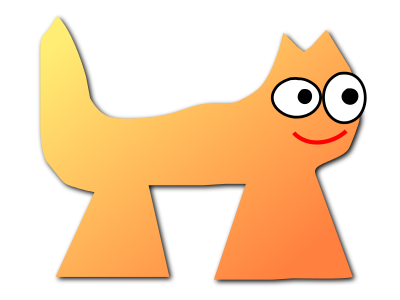| CJPEG(1) | General Commands Manual | CJPEG(1) |
NAME
cjpeg - compress an image file to a JPEG fileSYNOPSIS
cjpeg [ options ] [ filename ]DESCRIPTION
cjpeg compresses the named image file, or the standard input if no file is named, and produces a JPEG/JFIF file on the standard output. The currently supported input file formats are: PPM (PBMPLUS color format), PGM (PBMPLUS gray-scale format), BMP, Targa, and RLE (Utah Raster Toolkit format). (RLE is supported only if the URT library is available.)OPTIONS
All switch names may be abbreviated; for example, -grayscale may be written -gray or -gr. Most of the "basic" switches can be abbreviated to as little as one letter. Upper and lower case are equivalent (thus -BMP is the same as -bmp). British spellings are also accepted (e.g., -greyscale), though for brevity these are not mentioned below.- -quality N[,...]
- Scale quantization tables to adjust image quality. Quality is 0 (worst) to 100 (best); default is 75. (See below for more info.)
- -grayscale
- Create monochrome JPEG file from color input. Be sure to use this switch when compressing a grayscale BMP file, because cjpeg isn't bright enough to notice whether a BMP file uses only shades of gray. By saying -grayscale, you'll get a smaller JPEG file that takes less time to process.
- -rgb
- Create RGB JPEG file. Using this switch suppresses the conversion from RGB colorspace input to the default YCbCr JPEG colorspace. You can use this switch in combination with the -block N switch (see below) for lossless JPEG coding. See also the -rgb1 switch below.
- -optimize
- Perform optimization of entropy encoding parameters. Without this, default encoding parameters are used. -optimize usually makes the JPEG file a little smaller, but cjpeg runs somewhat slower and needs much more memory. Image quality and speed of decompression are unaffected by -optimize.
- -progressive
- Create progressive JPEG file (see below).
- -scale M/N
- Scale the output image by a factor M/N. Currently supported scale factors are M/N with all N from 1 to 16, where M is the destination DCT size, which is 8 by default (see -block N switch below).
- -targa
- Input file is Targa format. Targa files that contain an "identification" field will not be automatically recognized by cjpeg; for such files you must specify -targa to make cjpeg treat the input as Targa format. For most Targa files, you won't need this switch.
- -arithmetic
- Use arithmetic coding. Caution: arithmetic coded JPEG is not yet widely implemented, so many decoders will be unable to view an arithmetic coded JPEG file at all.
- -block N
- Set DCT block size. All N from 1 to 16 are possible. Default is 8 (baseline format). Larger values produce higher compression, smaller values produce higher quality (exact DCT stage possible with 1 or 2; with the default quality of 75 and default Luminance qtable the DCT+Quantization stage is lossless for N=1). Caution: An implementation of the JPEG SmartScale extension is required for this feature. SmartScale enabled JPEG is not yet widely implemented, so many decoders will be unable to view a SmartScale extended JPEG file at all.
- -rgb1
- Create RGB JPEG file with reversible color transform. Works like the -rgb switch (see above) and inserts a simple reversible color transform into the processing which significantly improves the compression. Use this switch in combination with the -block N switch (see above) for lossless JPEG coding. Caution: A decoder with inverse color transform support is required for this feature. Reversible color transform support is not yet widely implemented, so many decoders will be unable to view a reversible color transformed JPEG file at all.
- -dct int
- Use integer DCT method (default).
- -dct fast
- Use fast integer DCT (less accurate).
- -dct float
- Use floating-point DCT method. The float method is very slightly more accurate than the int method, but is much slower unless your machine has very fast floating-point hardware. Also note that results of the floating-point method may vary slightly across machines, while the integer methods should give the same results everywhere. The fast integer method is much less accurate than the other two.
- -nosmooth
- Don't use high-quality downsampling.
- -restart N
- Emit a JPEG restart marker every N MCU rows, or every N MCU blocks if "B" is attached to the number. -restart 0 (the default) means no restart markers.
- -smooth N
- Smooth the input image to eliminate dithering noise. N, ranging from 1 to 100, indicates the strength of smoothing. 0 (the default) means no smoothing.
- -maxmemory N
- Set limit for amount of memory to use in processing large images. Value is in thousands of bytes, or millions of bytes if "M" is attached to the number. For example, -max 4m selects 4000000 bytes. If more space is needed, temporary files will be used.
- -outfile name
- Send output image to the named file, not to standard output.
- -verbose
- Enable debug printout. More -v's give more output. Also, version information is printed at startup.
- -debug
- Same as -verbose.
- -baseline
- Force baseline-compatible quantization tables to be generated. This clamps quantization values to 8 bits even at low quality settings. (This switch is poorly named, since it does not ensure that the output is actually baseline JPEG. For example, you can use -baseline and -progressive together.)
- -qtables file
- Use the quantization tables given in the specified text file.
- -qslots N[,...]
- Select which quantization table to use for each color component.
- -sample HxV[,...]
- Set JPEG sampling factors for each color component.
- -scans file
- Use the scan script given in the specified text file.
EXAMPLES
This example compresses the PPM file foo.ppm with a quality factor of 60 and saves the output as foo.jpg:- cjpeg -quality 60 foo.ppm > foo.jpg
HINTS
Color GIF files are not the ideal input for JPEG; JPEG is really intended for compressing full-color (24-bit) images. In particular, don't try to convert cartoons, line drawings, and other images that have only a few distinct colors. GIF works great on these, JPEG does not. If you want to convert a GIF to JPEG, you should experiment with cjpeg's -quality and -smooth options to get a satisfactory conversion. -smooth 10 or so is often helpful.ENVIRONMENT
- JPEGMEM
- If this environment variable is set, its value is the default memory limit. The value is specified as described for the -maxmemory switch. JPEGMEM overrides the default value specified when the program was compiled, and itself is overridden by an explicit -maxmemory.
SEE ALSO
djpeg(1), jpegtran(1), rdjpgcom(1), wrjpgcom(1)AUTHOR
Independent JPEG GroupBUGS
GIF input files are no longer supported, to avoid the Unisys LZW patent. (Conversion of GIF files to JPEG is usually a bad idea anyway.)| 4 May 2012 |